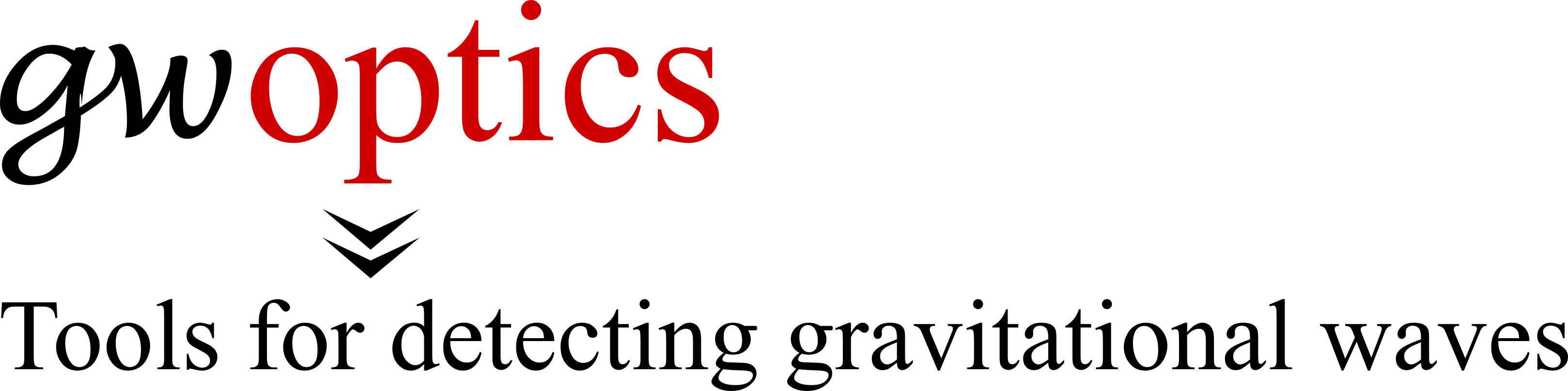Moving to a new version of Finesse

We have moved the resources and material related to the interferometer simulation Finesse to a new location.
With Finesse version 3 we have recreated the same funcitonility of our older software in one new and better package. If for some reason you need to access to the old material, please get in touch by email.
Previously, several pages on this server provided the the software Finesse verion 2, Pykat and Simtools. We also hosted the 'Learn Laser Interferometry with Finesse', training material in the form of Jupyter notebooks which used Finesse 2. We stopped supporting Finesse 2 and related software such as Pykat in 2022. In 2025 we decided to make the online resources for the old software less easy to find, in order to avoid confusing new users.